Voluntary Retirement Savings Plans
Nearly half of workers in Québec do not have access to a retirement savings plan offered by their employer. VRSPs are group savings plans offered by employers and administered by authorized administrators. They are governed by the Voluntary Retirement Savings Plans Act, which took effect on July 1, 2014.
Implementing a VRSP
To implement a VRSP, follow this procedure:
- For further details on the VRSP, start by reading the news on the SMB Portal and visit the Retraite Québec website. It also presents the ACT referred to in the guide.
-
The employer must then make arrangements with an authorized administrator such as a life insurer, trust company, fund manager, bank, credit union, etc. (section 14 of the Act).
The employer must also send a letter to all employees to inform them that they will soon have access to a VRSP (section 47 of the Act).
If the authorized administrator does not provide a sample letter to the employer, the employer must prepare a letter in accordance with the rules of section 47 of the Act.
It is recommended that this letter outline the rules that make an employee eligible or not.
This will allow non-eligible employees to inform the employer that they want to participate in the plan.
At this stage, eligible employees cannot renounce the VRSP since they are not yet registered for the plan.
-
This step involves configuring the VRSP in the software.
So that nothing is forgotten, it is recommended to perform three types of configuration:
- Automatic initial configuration
- Employee configuration
- Department configuration
Automatic initial configuration
Employer contribution and employee deduction:
It is possible, but not mandatory, for the employer to contribute to the employees' VRSP.
In the Payroll Configuration window, Contr. tab, the possible contribution formats are indicated on the VRSP lines: % of earnings and amount per pay.

The % or the amount of contribution must be defined in the employee file. Unlike group RRSPs, the employer contributions will not be subject to payroll taxes (FSS, CNT, etc.). For employees, the employer contributions do not constitute taxable income, unlike the contributions paid in group RRSPs.
In the Payroll Configuration window, Ded. tab, the possible deduction formats are indicated on VRSP lines: % of earnings and amount per pay.
The % or the amount of deduction must be defined in the employee file.
Employee configuration
In the employee file (Input menu>Payroll>Employees), under the File tab, the VRSP group is now available.

Validate the information in each employee's file:
- The date indicated in the Start Date of Uninterrupted Service is used to determine when the status of a Non-Eligible employee changes for Eligible, in other words when the employee has more than one year of service within the company.
- At this stage, the Date of Notice field must remain blank.
- If non-eligible employees want to contribute to the VRSP after receiving the letter sent by their employer (step 3), simply select the Non-Eligible Employee status and select the Member box.
Department configuration
Next, for each department, define the general ledger accounts assigned to contributions and deductions. In the Department window (Input menu>Payroll>Departments), under the Contributions and Deductions tabs, VRSP lines, enter the appropriate account numbers.
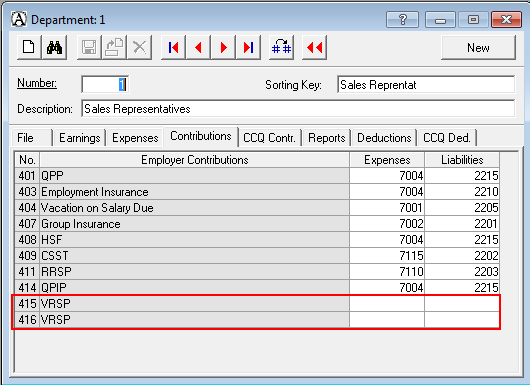
- This step involves registering the employees with the administrator of the company's VRSP (section 48 of the Act).
- The employer has 30 days after sending the letter to employees (step 3) to transmit to the administrator the list of eligible employees and any other employee who wants to participate in the VRSP.
Production of the list of employees
Proceed as follows to produce the list of employees:
- In the Report menu, select Payroll and VRSP Management.
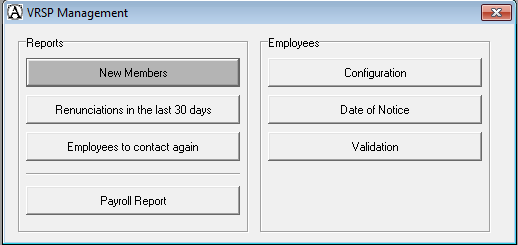
- In the Reports group box, click New Members.
- The report is produced automatically.
The administrator then subscribes these employees to the company's VRSP.
- The administrator must then transmit to each subscribed employee a written notice in accordance with the rules of section 19 of the Act. The administrator immediately informs the employer of the date of this notice.
- The employer enters the date of notice as follows:
- In the Report menu, select Payroll and VRSP Management.
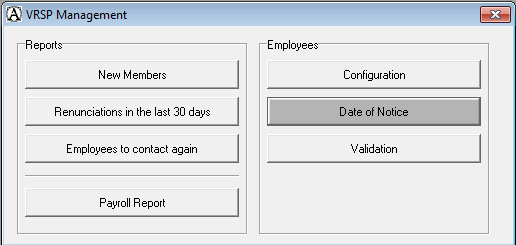
- Click Date of Notice to display the corresponding window.
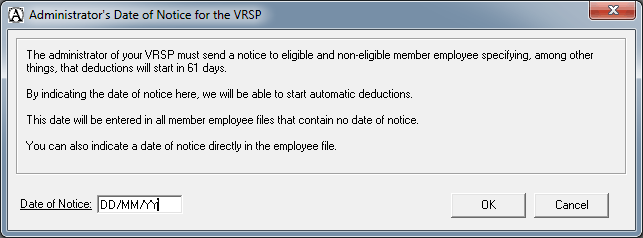
- In the Date of Notice field, enter the date provided by the administrator, then click OK.
-
From the date of notice, subscribed employees have 60 days to inform the employer of changes they want to make.
In this period, the employer might have to modify the information related to the VRSP in employee files. For example, some employees could want to renounce the VRSP, change the deduction rate or choose a fixed amount per pay deduction.
The default deduction for all employees is 2% of earnings, as indicated in the employee file, under the Ded. tab.
For employees who want to modify the rate or have a fixed deduction per pay, simply indicate it in the employee file, under the Ded. tab.
Note: Starting January 1, 2019, the deduction rate will be 4%.
If the employees do not request any changes, nothing specific must be done and the first payroll deduction is made when the first pay is issued 60 days after the date of notice indicated in the employee file.
For employees who renounce the VRSP, simply deselect the Member box in the employee file and indicate the Date of Renunciation. The Act provides that the employer must register and offer them the VRSP again within 2 years. By entering the date of renunciation, the system informs the employer when the time comes.
The employer must also provide the administrator with a list of employees who renounced the VRSP so that the administrator can close the VRSP accounts that had been opened for these employees.
To produce the list of employees who renounced the VRSP, proceed as follows:
- In the Report menu, select Payroll and VRSP Management.
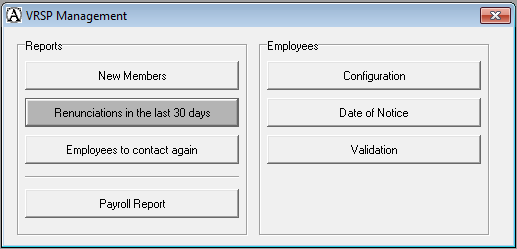
- In the Reports group box, click Renunciations in the last 30 days.
- The list is produced automatically.
What to do when a new employee joins the company
Now that the VRSP is up and running for current employees, new employees could join the company. These new employees should not be eligible employees since they do not have one year of uninterrupted service with the company. However, nothing prevents them from contributing to the company's VRSP as non-eligible members.
Therefore, they must be given a letter like the one sent to employees when implementing the plan (step 3), specifying that the company offers a VRSP and that employees must inform the employer if they want to contribute. For employees who want to contribute, indicate it in their file and follow the procedure from step 5 to 7. In step 7, simply enter the date of notice directly in the employee file.
Day to day and follow-up
Now that the VRSP is implemented, follow-up must be provided.
Non-eligible employees can become eligible when they reach age 18 or they have more than one year of uninterrupted service.
To manage these cases, which could arise at various times during the year, a verification is made automatically when payrolls are entered. If the status of certain employees must be checked, a message is displayed at the bottom of the Payroll Entry Parameters window. The validation report can then be produced.
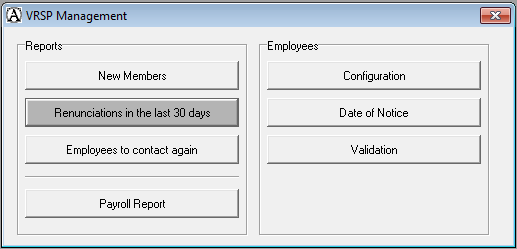
In addition, the Act provides that, in the month of December every two years following the employee's date of renunciation, the employer must contact all eligible employees who renounced the VRSP.
To produce the report, proceed as follows:
- In the Report menu, select Payroll and VRSP Management.
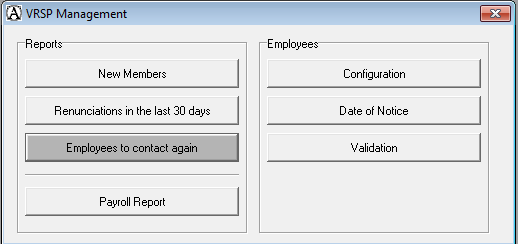
- In the Reports group box, click Employees to contact.
- The list of employees to contact is produced automatically.
In Summary
The VRSP Management window is used to manage the various obligations resulting from the VRSP implemented in your company.
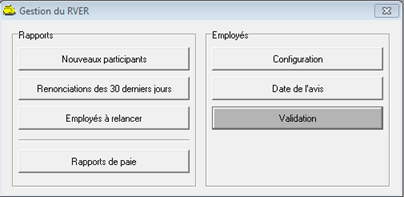
Reports group box
New members::
- List of member employees whose date of notice is blank.
- This list must be sent to the administrator in order for the administrator to open a VRSP account for each employee concerned.
Renunciations in the last 30 days:
- List of employees who renounced the VRSP in the last 30 days.
- This list must be sent to the administrator in order for the administrator to close the VRSP accounts of the employees concerned.
Employees to contact again:
- List of employees who renounced the VRSP more than 2 years ago.
Payroll Reports:
- Used to configure the production of a VRSP report.
Employees group box
Configuration:
- Used to perform the initial configuration of files when implementing the VRSP.
- To redo the configuration of files, by clicking on this button, a message is displayed informing the user to contact customer service to obtain an access code to reset all employee files.
Date of Notice::
- Used to indicate the date on which the administrator sent a notice to all employees. This date will be entered in the files of all member employees who do not have a date of notice.
- A date of notice can be indicated for a specific employee in his employee file.
Validation:
- Used to verify the VRSP information in employee files.
- A validation report is produced if necessary.