Printing Condensed Earnings Reports
Print this page
- In the Report menu, select Payroll then Payroll Reports. The Payroll Reports window is displayed.
- Open the Payroll Statement tab then in the Statement Type group box, select Earnings.
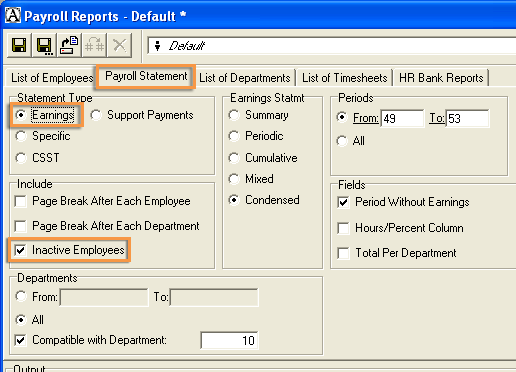
- In the Earnings statement group box, select Condensed.
- In the Periods group box, specify the range of periods desired. In this case, the range of pay periods for December.
- In the Filter group box, select All Employees.
- In the Include group box, select Inactive Employees.
- In the Fields group box, select Period Without Earnings. Thus all pay periods for employees, even those for whom no pay has been issued, will be included in the report.
Select the Hours/Percent Column and the Total Per Department options to display the number of hours and the rates used to calculate pays.
- In the Departments group box, select All then in the Compatible with Department box, enter the number of the department determining the type of document to be included in the report.
Note : A compatibility test between the departments selected and the department entered in the Compatible with Department box allows you to generate a list of departments included in the report.
The departments are deemed compatible when the basic parameters are the same. These parameters are:
- pay frequency;
- beginning date of the first period;
- issue date of the first pay.
- Click Produce.
- Steps 1 to 9 must be repeated for each type of department.